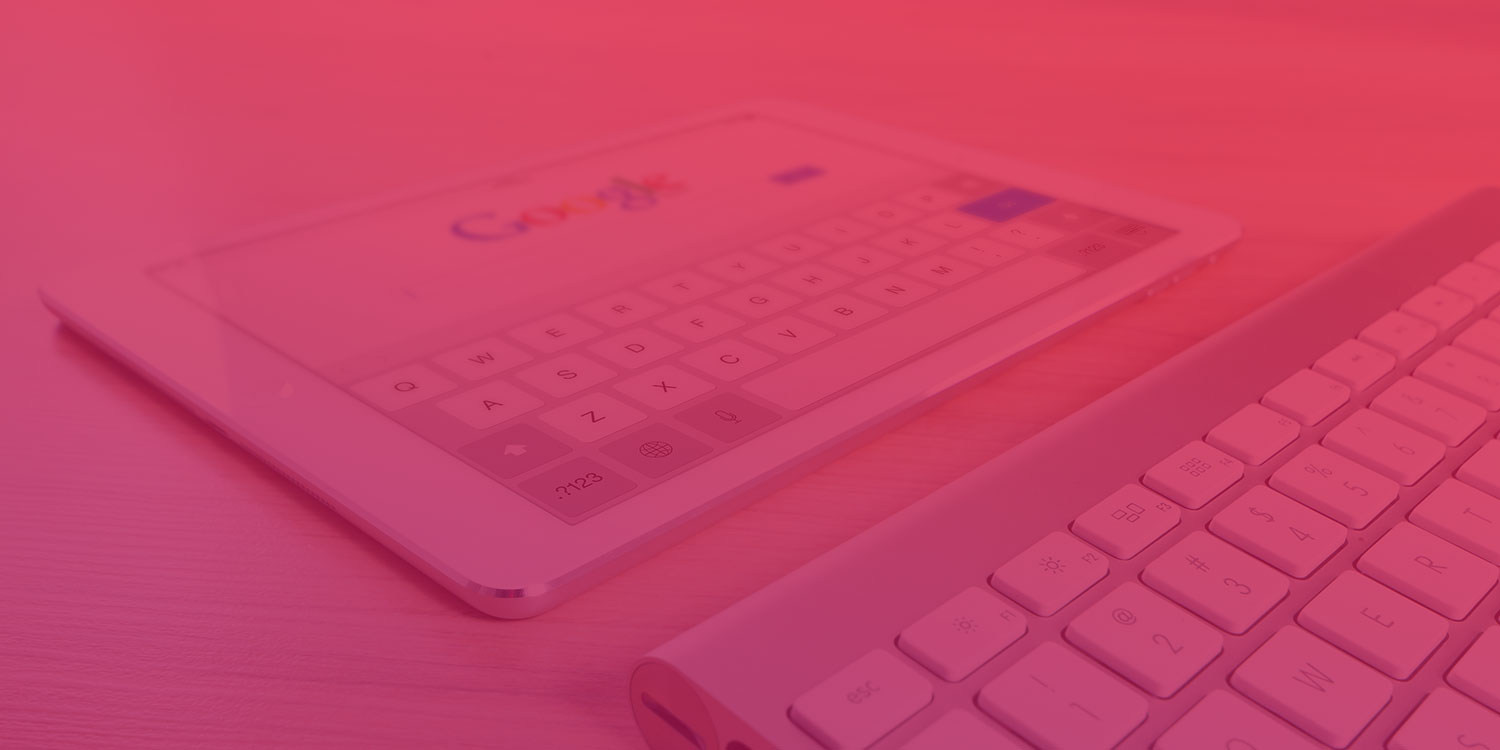Session Timeout is a setting in Google Analytics which should be adjusted so your analyse based upon a more precise representation of the real world. After reading this article, you will know about how to set this correctly for your business which in turns will greatly improve your future insights. Not only will this fix the metric names "Sessions", but also it will also increase accuracy in other KPIs like Goal Completion Rate, eCommerce Conversion Rate, Bounce rate and more. As these are all based upon calculations containing "Sessions". An important read for those who are serious about getting proper insights out of web analytics.
As in multiple other cases, Google Analytics comes out-of-the-box with a default setting that is more beneficial for them than for you. Both Session and campaign timeout are amongst these that needs to be fixed. Let's get on and solve this problem once and for all!
What you will learn:

- What is Session Timeout in Google Analytics
- Why the default setting should be changed
- How other businesses think
- How you could decide
- Important stuff to do in advance
- How to change the setting
- What will happen to your numbers
What is Session Timeout in Google Analytics
Session Timeout is a feature in Google Analytics where you can define how long time the web site visitor can stay inactive on the page, and still count as the same session when the visit continues within the set time period. Activity after idling longer than this will be attributed to a new session.When you entered this site to read this article, a session was started. If you now get distracted by something, but in 30 or more minutes you come back and continue browsing, then this will be counted as a new session if you use the default settings in Google Analytics. Session Timeout is where you adjust this time window when new acitvity is counted as a new session or not. Despite what many others state, this time period should be longer rather than shorter. Here is the reason why.
Why the default setting should be changed
The example mentioned above holds a lot of the answer to this. We all know how easily distracted we are, especially when in front of the screens and when we are at work. Suddenly our attention shifted to another person, to an email or an alert on the phone or just by the simple fact that our mind are thought-generating machines that many times work against our intentions. In situations like these we will be distracted in an indefinite amount of time until we either finalized something or we suddenly realized that we need to go back on task. At this point we might go back to the browser tab we previously left, and continue engaging with the content. Is this like a web page visit number two, or would you say this more same visit just including a break?Based on the nature and how Google Analytics report visitors on site, I would say this should be considered as one visit and therefore one session. The user's intent of visit is still the same as before. If the visitor found the webpage through let's say google search, it is still the same search that lead the visitor here now. It is just that there was a time period of inactivity without even leaving the site!
If the user did actually leave, and arrive again through let's say a Facebook retargeting ad, this would anyways be counted as a new session no matter if it was within the time period or not.
So what is the benefits of keeping this time period short?
What is the maximum time you have ever spent away from an article, before continuing again?
Likely more than 30 minutes, right? Specially when browsing during a working hours.
What if a visitor actually entered the same site twice?
Google Analytics is actually handling this situation quite well already. Even within the set timeout period, a second visit from a new source will in most cases be correctly registered as a new session. This happens if Google Analytics detects the second visit to be coming from a new source. By new source I mean a new campaign name, from a different referring page, from a different ad, different traffic channel and so on. This is great for us marketeers who work with multiple activities leading the consumer down the consumer buying process funnel. Even if this happens within a short time period, each successful effort will still be credited for each new sessions it generates.Following are excempetions where a second visit within time period from another source is not recorded as a new visit
- if the return visit came through direct traffic (which is fine in my opinion)
- if the return visit came through a link with the same UTM values
For more details about how this works, read this article by Otimize Smart as they go in great depth into the technicalities. Continue reading here to find out the recommended setting best suited for your business.
How other businesses decide length of their session timeout setting
During years working in marketing agencies, most Analytics accounts I have seen has this on default settings which is a timeout period of 30 minutes. Many unfortunately thinks that Google gives them best practice default settings, without realizing that Google's revenue mainly comes from your ad spend. And by this being far from a straight up web analytics insight tool provider with an intent of giving honest representation of the world. Please also read about campaign timeout setting which is another case where default settings are seemingly set to benefit Google's revenue more than yours.Another reason why many Google Analytics accounts have this in it's default state, is that large amount of users simply just don't know any better.
For any of these reason, it is still awful to keep it unchanged as you will take business critical decisions based on reports with session-based calculations. And having the time period set to 30 minutes will mislead into thinking you have more visits, a higher bounce rate and lower conversion rate than in truth.
Those few business who do adjust this setting usually only do minor adjustment up or down, after reading other articles online which are mainly just rephrasing what Google says in their documentation. Mainly just saying that session timeout should reflect expected content engagement length, and completely ignoring the fact that the we browse in quite irregular patterns and often go back to tabs to pick up where we previously left off. This concern should be the primary factor for deciding your session timeout period.
How you should decide length of Session Timeout setting?
As with all changes like this, it is most important that you have a clear understanding of how Google Analytics works, and knowing what set of rules you base your analysis upon. Having said that, I can't see any strong arguments for having a short time period. However, I do see strong arguments mentioned above for having a longer time period. Google Analytics allows a maximum of 4 hours and this is currently what I have set for this site My UTM Builder. This is also a work-related site where visitors spend extra time since they are visiting within work hours and may be jumping back and forth between people, tools and tasks before being able to complete their intended stay. This site is not only built for reading articles of in-depth analytics, but also serving visitors with a tool for generating best practice URLS with UTM parameters. In both of these user cases, it is just very natural to be swapping a bit back and forth before ending a visit.My advice to you is to set this setting to it's maximum of 4 hours.
Or at least start there, and then ask yourself why it should be lower.
What will happen to the numbers when changing this setting?
Changing this setting will have a big impact throughout many Google Analytics reports as it changes the underlying rule for the widely used metric named "Sessions". This is not the only metric affected. Goal Completion Rates, eCommerce Conversion Rate, Bounce Rate, Pages per Session, are just a few of many metrics that use this as a basis for calculation.It goes without saying that this setting should ideally be adjusted when setting up Google Analytics for the first time...
Unfortunately, you may realize the need to change this in an account that already has some data. If so, it is important to know that this will affect the data collected from time of change. Data in reports from data before time of change will stay unaffected.
I find it quite amusing how many marketeers that rather want to keep their poor settings as they are, even though they know it's shitty and misleading. Understandably, there is an uncertainty to how much the numbers may change and therefore tempting to postpone… Though the main reason people don't act is just because it is quite awkward when significant changes in main business metrics occur, and then having to explain that it is just because we have been collecting data wrong up until now.
On the other hand; these are vital metrics concerning your business, so let's swallow some camels and get our numbers straight starting from NOW. Historic data are not much worth for future comparison if they were all wrong in the first place.
And HEY, most business don't know this, which gives you the upper hand by having more accurate business insights than your competitor! If you feel like expressing some gratitude, you could always donate to this independendent non-profit webpage, or simply share this content with someone else.
What to do before adjusting settings
- Decide upon correct time period
Involving colleagues and other KPI stakeholders may be a good idea if you work in a larger scale business and should do some anchoring in advance - Estimate how much impact the change will have
This setting change is on property level which means that we unfortunately can't test it out in a test view. For larger corporations with lots of data and many report consumer, you may want to create a test property with the new settings and run the data collection in parallell for a period to measure the impact. Keep in mind that all filters and other settings also need to be duplicated for a fair comparison. Otherwise it is possible to get creative with secondary dimensions to get an idea of how many extra sessions you are currently counting. Don't an accurate estimate, aim for a rather rough idea of how the impact may be - Create an annotation
This feature is brilliant and often overlooked. It basically lets you add a note for important changes which may impact your data and reports. These notes are visible on the time chart on top of many report pages. This helps both your colleagues and your future self to easily see what happened in the past and which may have lead to changes in the reports. An annotation should be added for all significant changes in settings, but could also be added when launching a big campaign or other cases where data are expected to change - Inform colleagues
All those who pay attention to these kind of metrics in their on-going work should be well informed in advance of such a change. Maybe even set a date in advance so people can get to know the reasons behind before their numbers are impacted
Where do you actually do the configutation changes
Simply open Google Analytics and go to Admin. The center pane is for Property settings. Here you will find Tracking info which contains Session settings. Adjust your settings carefully and press Save at the bottom. Campaign timeout is another option that can be changed here. If you don't know about this, I strongly advice you to also read this article as it will affect how your marketing efforts are tracked and results attributed:Campaign timeout in Google Analytics: What you must you know
Bonus advice: It may also be a good idea to add some custom event tracking triggered by scroll depth or other user activity on page. This will cause a new event to be fired if the user returns your page and starts engaging after being away. Events like this can be set to be interpreted like interactions. This will have multiple benefits in addition to giving you engagement data. Bounce rate will now no longer report bounces for page views that actually held engagement and therefore counted bounces only when they actually bounce. Furthermore, this interaction event will also tell Google Analytics that the user started re-engaging with your page which could be the last engagement before leaving the site. Without a new page view Google Analytics wouldn't otherwise know that the user came back and read the rest of the page before ending session. This article goes in depth of a great solution for this. A bit techy, but worth a read: Fire GTM Tag Upon Scroll Depth And Time Spent
Summary
Session Timeout is an important setting in Google Analytics that is widely ignored. An alarming truth, since this setting is an essential reporting metric, and also part of the calculation of so many KPIs like Goal Completion Rate, eCommerce Conversion Rate, Bounce Rate and more. Keeping this set to it's default state (30 min) is to let your Google Analytics paint a wrong image of the activity on your site. The consequence is that you may perform business critical decisions upon reports which are giving you a false representation of the real world, and hurting your main KPIs!Looking at the arguments, there is not much reason for keeping this default setting as it is. On the opposite side, there are strong arguments for changing this setting to a significantly longer time period. Mainly because the modern human is naturally quite easily distracted when front of digital devices. Not only by all the alerts and messages going on on the device, but also cause we have a wandering mind and live in a physical world that pulls away our attention from time to time. Having to go back to a previous tab to pick up where we left is just a very normal behavioural pattern, and may occur long time after first turning focus away.
Keep in mind that adjustment like this may greatly affect your current reporting from time of change. This is no reason for not doing the change, but a reason to both inform and involve other parties into decision making and to keep them informed about the upcoming change.
Share this article with your colleagues, sit down and have a heathly discussion. Multiple brains work better than one and a discussion can both spike new thoughts and those old ones might need to get challenged from time to time. Start with 4 hours and rather discuss why it should be any shorter. When you reach a decision, figure out when you will do the needed configuration change and add an annotation. This brilliant feature in Google Analytics will add an icon on the timeline so everyone can see when this change was done when they in the future look at historic data.
Hope that this article gave you clarity and answered your question. This site is runnig on love and coffee. If you feel like expressing gratitude, you may do so by donating here or simply just sharing this with others. Make sure you also check out My UTM Builder. A tool that makes it quick and easy to create best practice URLs with UTM tags. Also totally free to use and great for getting consistent tracking across teams.
Wish you a great analytical future with lots of growth and prosperity!
Wish you a happy analytical day!